Microsoft is, if anything, tenacious.
After nearly three years trying to get people to buy Vista, the company decided to put that operating system in its rearview mirror.
On Thursday, Microsoft will introduce Windows 7 to the general public.
I’ve been using various test versions of Windows 7 for nearly a year, and the final version since August. As I said in my review of the final version, Windows 7 is a worthy upgrade.
While the improvements over Vista and even Windows XP aren’t dramatic, they are significant.
Having said that, I don’t think everyone should upgrade existing machines, but those who are willing to spend the time and money for an upgrade will notice improvements.
Before you spend anywhere between $120 to $220 for a Windows 7 upgrade, think about instead buying it with a new PC. With prices at near-record lows, you may be better off replacing your PC (with Windows 7 installed) rather than upgrading.
For example, Dell’s $399 Inspiron 546 comes with Windows 7 Home Premium, along with a pretty fast processor, 3 gigabytes of memory and a 320 GB hard drive. Many Windows 7-equipped laptops will also be on the market for a low price. If you bought your machine recently, check with your PC maker or microsoft.com to see if you qualify for a free upgrade.
If you do buy an upgrade, I recommend the $120 Microsoft Windows 7 Home Premium version for most users. It has the
features most consumers and professionals will care about, including an easy-to-use home networking setup, an improved user interface and the ability to watch, pause, rewind and record TV programs on tuner-equipped PCs.My favorite feature is the new task bar that shows you thumbnails of windows of all running programs, making it easier to manage running several programs at a time. The $200 Professional edition adds company networking connectivit and the ability to back up to a home or business network. There is also a $220 Ultimate edition, but most home users and small businesses will do fine with Home Premium.
There is also the issue of whether to install the 32-bit or 64-bit version. In brief, the 64-bit version — in theory — is faster and allows you to address more memory, which can be great for people who play heavy duty games, edit video or run many programs at a time.
However, 64-bit software won’t work on older hardware, and there maybe some software and drivers that won’t work on a 64-bit system.
While we all will eventually use 64-bit software, the safest bet s to stick with a 32-bit Windows 7 OS for now.
The upgrade software will allow you to upgrade a Windows XP or a Windows Vista machine to Windows 7, but it won’t work with older operating systems such as Windows 98. If you upgrade from XP, you will have to do a “clean install,” which copies your old Windows installation to a backup directory on your hard drive and gives you an entirely new installation of Windows 7. Once that’s done you’ll have to reinstall your software.
If you’re upgrading from Vista Service Pack 2, you have the option to doing what Microsoft calls an “upgrade,” which keeps you existing software.
Personally, I think a clean install is a better choice because it gives you a brand-new installation with none of the problems that typically plague Windows machines after a few months of use.
Remember to always back up your data before installing any new operating system.
Get all of your installation CDs or DVDs handy, as you will need to reinstall your software. For free programs, like the Firefox browser, you can just download the latest version after you install Windows 7. Microsoft has a Web page (http://tinyurl.com/technetwindows7files) with instructions on how to migrate files and settings.
Allow plenty of time for the installation process — about one to two hours. Fortunately, once you start the process you can walk away. Laptop users should keep their laptop plugged into the wall during the install.
Be the first to comment