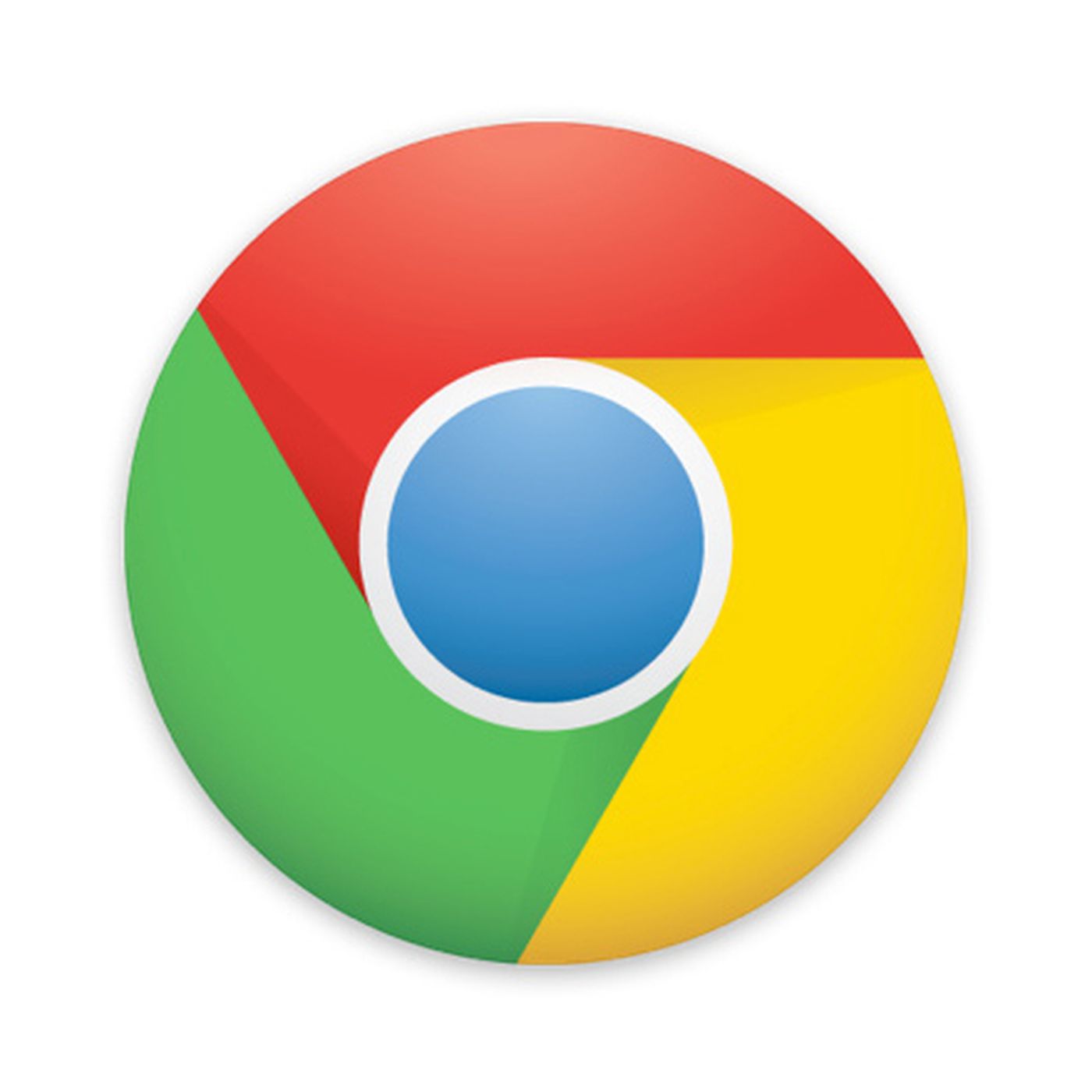 This works on PCs, Macs and Chromebook.
This works on PCs, Macs and Chromebook.
First, make sure you have the latest version of Chrome (81 or higher). To be sure, click on the 3 dots to the right of your browser, select Help and then About Google Chrome.
Open some tabs in Chrome and then right click on one and select Add to New Group from the pop-up menu. If you don’t see the option, scroll down for instructions on how to enable it.
That will create a group with a round color coded market to its left. If you click on that round marker you can rename the group.
Then right click on another tab and select Add to Existing Group. You will then see all the groups you’ve created. Select one and it’s added.
If you don’t see the group option
Even if you update to the latest version, there is a possibility that you won’t have this option. You can enable it by typing chrome://flags in your address bar and, when you see Tab Groups, change the setting to enable. CAUTION: Unless you know what you’re doing, don’t mess with other settings in this area, if so, says Google, “you could lose browser data or compromise your security or privacy.”