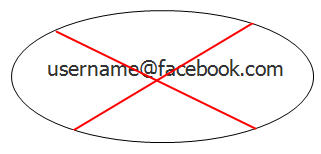 A lot of Facebook users are upset that the company arbitrarily changed their email address in its contact info section from their preferred address to their Facebook.com address. About a year ago, Facebook assigned all of its users an email address at Facbook.com but, until recently, left their initial address in their contact information section. That all changed recently when Facebook changed your emal address to “username@facebook.com” based on your Facebook user name. Any email sent to that address will be delivered to your Facebook Messages as Facebook explains in this post.
A lot of Facebook users are upset that the company arbitrarily changed their email address in its contact info section from their preferred address to their Facebook.com address. About a year ago, Facebook assigned all of its users an email address at Facbook.com but, until recently, left their initial address in their contact information section. That all changed recently when Facebook changed your emal address to “username@facebook.com” based on your Facebook user name. Any email sent to that address will be delivered to your Facebook Messages as Facebook explains in this post.
There is, however, a way you can change it back to whatever address you want.
1. Log in and go to your Timeline by clicking on your user name in the upper right corner of any Facebook screen.
.
2. Click on Update Info just below the cover photo
3. Scroll down until you see Contact Info in the right column and click Edit
4. You should see at least two email addresses. Your “real” email address and your @Facebook.com address. At this point you can click the crossed-out circle near your real address and change it from “Hidden on Timeline” to “Shown on Timeline” and then hide your @Facebook.com address from your Timline so all people see is the address you want them to see.
5. When you’re done making the change scroll down and click Save at the bottom of the screen.
For more:
Facebook e-mail mess: Address books altered; e-mail lost (CNET)
More advice on changing your email address back at Gizmodo as well as Lifehacker and CNET
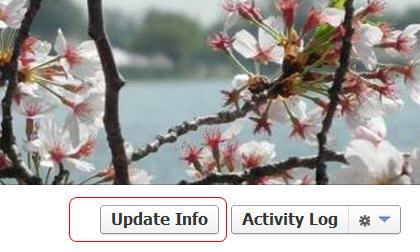
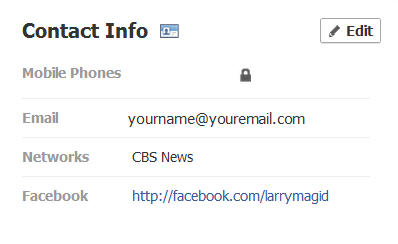

Be the first to comment