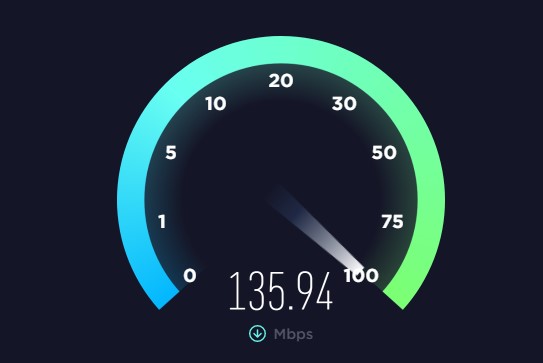
by Larry Magid
This post first appeared in the Mercury News
One of the most common complaints I get from readers and friends is that their home internet is slow or unreliable. Like a chain, your internet connection is only as strong as its weakest link and there are several links to explore.
How you proceed depends on whether it’s just an outage or if it’s running slow. And if it is running slow, is it a long-term problem, which you may be able to fix, or a short-term temporary slow-down which may simply be a result of temporary network congestion either with your provider or the website, app or service you’re connecting with. But it could also be your internet modem, router or gateway, your Wi-Fi, your wiring or even the device you’re using to connect. If your internet is working and you think it’s slow, you can check the speed at one of the links you’ll find at larrysworld.com/speedtest.
Status lights & power cycle
Many people assume the problem is with their internet service provider and, although that happens, it may not be the problem, though the connection from the provider can slow down at times and it can even fail completely. If you suddenly have no internet, it could be your provider or it could be a problem with your modem or router.
The first thing I do is check the status lights on both my modem router. They’re not always obvious so it’s a good idea to take a look at them while your internet is working and also go to the manufacturer’s support page to see what the various codes or lights mean. You can usually find this by Googling the name of your provider followed by gateway light status.
If the lights indicate a status problem, or if you just want to be sure, you can power cycle your modem and/or router. In some cases, the modem, which may be called a gateway, is a single device from your provider, but you may also have a modem and a separate router. If you have both, unplug them both, wait 30 seconds and plug in the modem followed by the router. This will temporarily disable any internet devices in your home, so only do it if there’s an outage or you know that no one else is using the internet. After a few minutes, your lights should be back to normal unless the problem is coming from your provider, in which case, it’s time to call their customer service line or use their website from a connected device like your phone to check the status. For Comcast, it’s xfinity.com/support/status and for AT&T it’s att.com/outages.
One word of warning. Whether you call or check the website, your provider may not yet know about an outage. I haven’t had any outages since I switched to AT&T fiber in April, but when I would call Comcast after a rare outage, I would sometimes reach them before they knew about it. Sometimes the best way to know if it’s an outage is to check with your neighbors who use the same provider. Usually an outage affects an entire neighborhood or at least very near-by housing units.
If your internet is running slow, there are several culprits. One could be that you need to upgrade your service to a faster internet speed. Even the entry level speeds should be adequate for basic usage by a single-user, but if several members of your household are online, especially if they’re streaming or using video conferencing services like Zoom, you may need to upgrade to a faster service. But the problem could be on your end.
Checking to see if your Wi-Fi is the problem
If your devices that are slow are connected by Wi-Fi, one way to check is to plug one of them directly into the router or gateway via Ethernet cable to see if the problem is Wi-Fi or something else. You can also try temporarily moving a device closer to the router or gateway. If that improves your performance, you may need to add an extender to your Wi-Fi network to bring the signal closer to the devices.
There are various ways to do that. The cheapest is usually to buy an extender like the $34 TP-Link N300 Wi-Fi Extender. You put the extender between your router/gateway and the device so that it picks up, amplifies and re-broadcasts the signal.
A better solution is to get a mesh network, which may require replacing your router. A mesh network comes with multiple routers or compatible extenders which piggy-back on each other. You place at least one mesh device between your main router and the devices. One big advantage of a mesh network is that you have a single network for the entire home instead of separate networks as you’d get with an extender. I have the Eero 6 network at my house, which consists of 3 identical routers placed in various parts of the house to extend coverage everywhere, including the front and back yard and the garage to service my car, garage door opener and garage security camera. Because it’s one big network, I can get uninterrupted access even if I move my phone or laptop around the property. Providers, including AT&T and Comcast will rent mesh extenders for their gateway but it might be cheaper to buy your own mesh network router.
There are other possibilities. When I couldn’t’ figure out why my old Comcast cable service was slow, I called the company and they sent out a technician who discovered squirrels had eaten through the cable, enough to weaken but not break the connection. There can also be an improper split between your cable TV and internet service that the cable company can resolve. Also, with cable, the problem can be that your neighbors are online and using some of the bandwidth allocated to your neighborhood. That’s not an issue with fiber, however.
I’m never happy about an outage, but the last time it happened, there was a silver lining. I walked outside to ask my neighbors if they had an outage, which they did, and this led to a nice conversation between three neighbors and a respite from being online until the problem was fixed.